How to Check the Number of Chats in Telegram and Organize Them by Date
How to View the Number of Chats in Telegram
Are you curious about how many one-on-one conversations you've had with a specific contact on Telegram? Whether for personal tracking or professional insights, Telegram offers a simple way to view and categorize chats by date. In this guide, we’ll walk you through the step-by-step process to check your chat count efficiently.
Why Check the Number of Chats in Telegram?
Tracking chat history can be useful for a variety of reasons, including:
- Understanding Communication Patterns – Helps analyze how often you interact with specific contacts, which can be useful for personal relationships or business communication.
- Managing Conversations Efficiently – If you have multiple ongoing chats, tracking the number of messages can help prioritize which conversations need more attention.
- Archiving Important Conversations – By knowing how frequently you chat with someone, you can determine if a conversation should be archived or backed up for future reference.
- Monitoring Work or Business Communication – Professionals can track discussions with clients or colleagues to maintain structured communication records.
- Data Insights for Messaging Habits – Helps you reflect on your messaging habits, such as whether you engage more in professional discussions or casual conversations.
By keeping an eye on your chat count, you can enhance productivity, stay organized, and optimize how you use Telegram for communication.
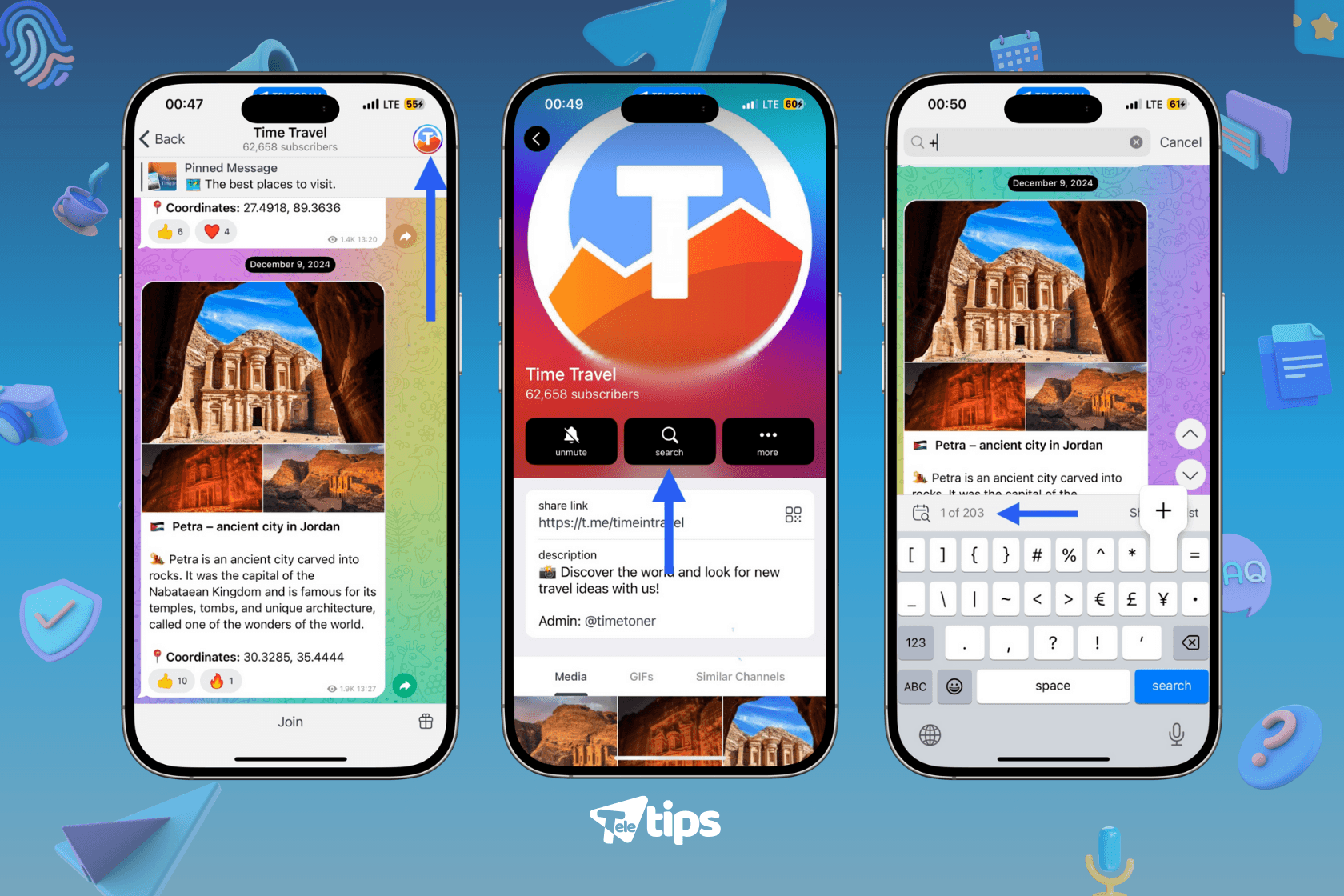
Step-by-Step Guide to View Chat Count in Telegram
Follow these simple steps to check the number of chats with a contact:
1. Open the Contact’s Profile
- Launch the Telegram app on your device.
- Navigate to the chat of the contact whose chat count you want to check.
- Tap on their profile at the top of the screen.
2. Access the Search Option
- Inside the contact’s profile, tap on the three-dot menu in the top-right corner.
- Select the Search option from the dropdown menu.
3. Use the “+” Character for Filtering
- Once inside the search bar, type the "+" character (without quotes).
- This will display all messages exchanged with that contact in chronological order.
4. View the Total Number of Chats
- At the bottom of the screen, Telegram will show the total number of messages exchanged with that contact.
- You can scroll through and categorize messages based on dates if needed.
Categorizing Chats by Date on Telegram
Telegram automatically arranges chats in chronological order. If you need to categorize them more effectively, follow these additional tips:
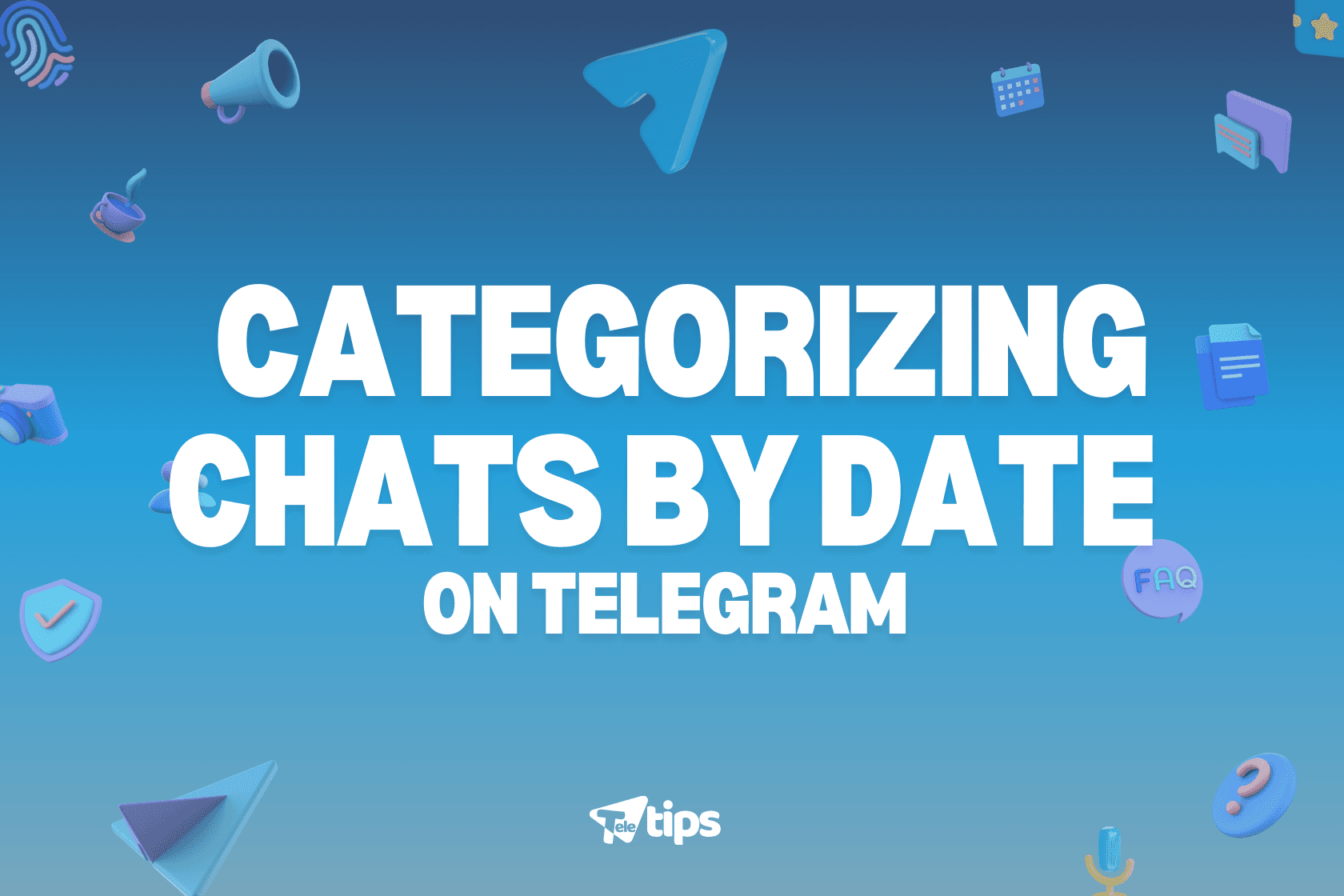
- Use the Search Bar – Enter specific dates in the format used in your messages (e.g., "January 10" or "10/01/2024") to quickly find relevant conversations.
- Filter by Keywords – Combine dates with important keywords (e.g., "meeting 01/10/2024") to refine search results further.
- Utilize Telegram’s Saved Messages – Forward important conversations to your "Saved Messages" section and categorize them using hashtags like #Work, #Personal, or #Reminders.
- Export Chats for Offline Categorization – Use Telegram’s export chat feature to download conversation histories and organize them externally using spreadsheet software.
- Pin Important Messages – Pin specific messages that contain crucial information for quick access without searching through history.
Conclusion
This Telegram feature is helpful for tracking conversations and organizing chats efficiently. By following the simple steps above, you can easily determine how many one-on-one messages you’ve exchanged with any contact and categorize them by date for better reference.
Recent Posts

How to Send Direct Messages to Telegram Channels
How to send direct messages to Telegram channels, chat privately with owners or admins, and enable direct messaging for your own channel. Includes step-by-step tutorial and tips.

How to Use Telegram Topic Tabs to Organize and Navigate Group Chats Easily
Learn how Telegram Topic Tabs help you organize large group chats into clear, clickable sections. Discover their benefits, layouts, and step-by-step setup tutorial for better chat navigation.

How to Send Photos in Higher Quality on Telegram
Learn how to send photos in HD on Telegram with 4× more pixels, plus how to send them as files at original resolution. Step-by-step tutorial included.
